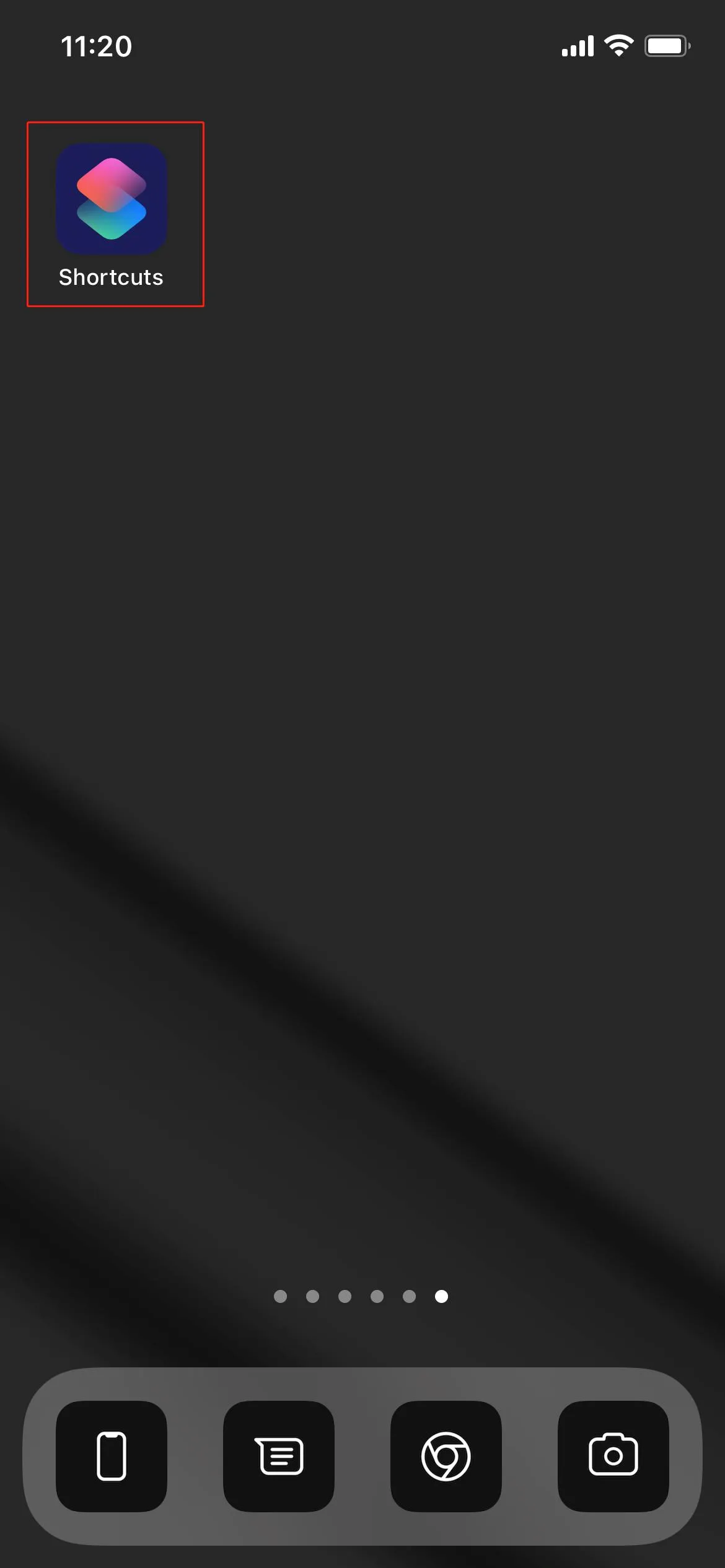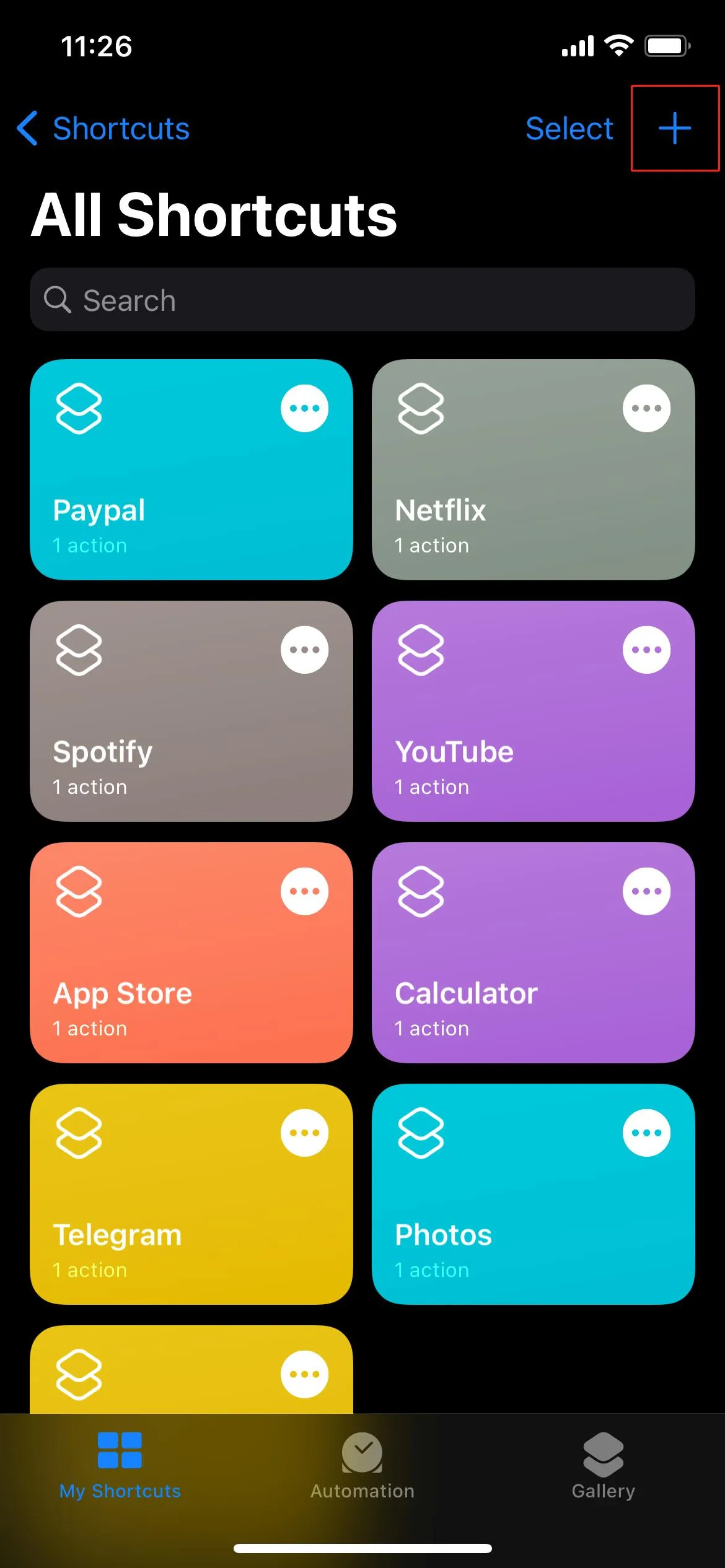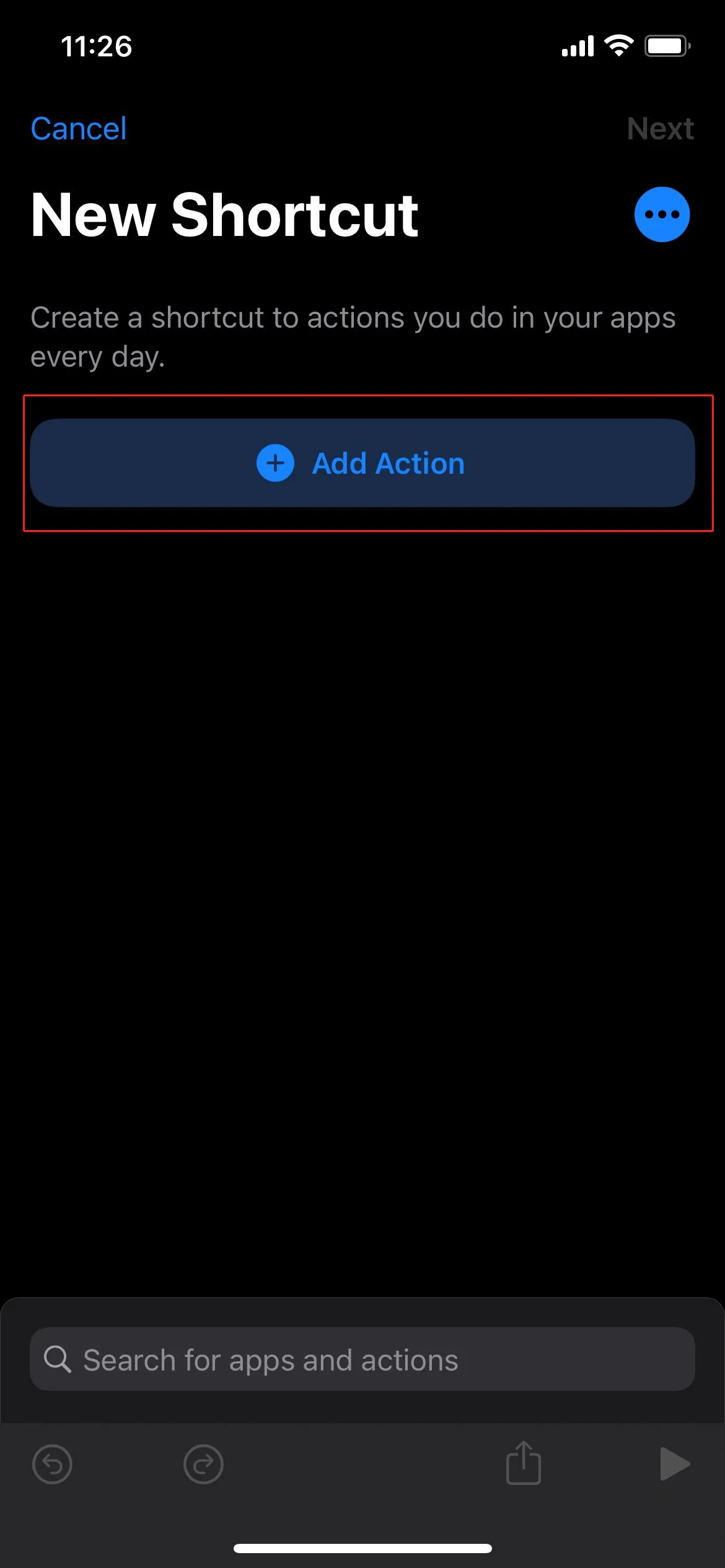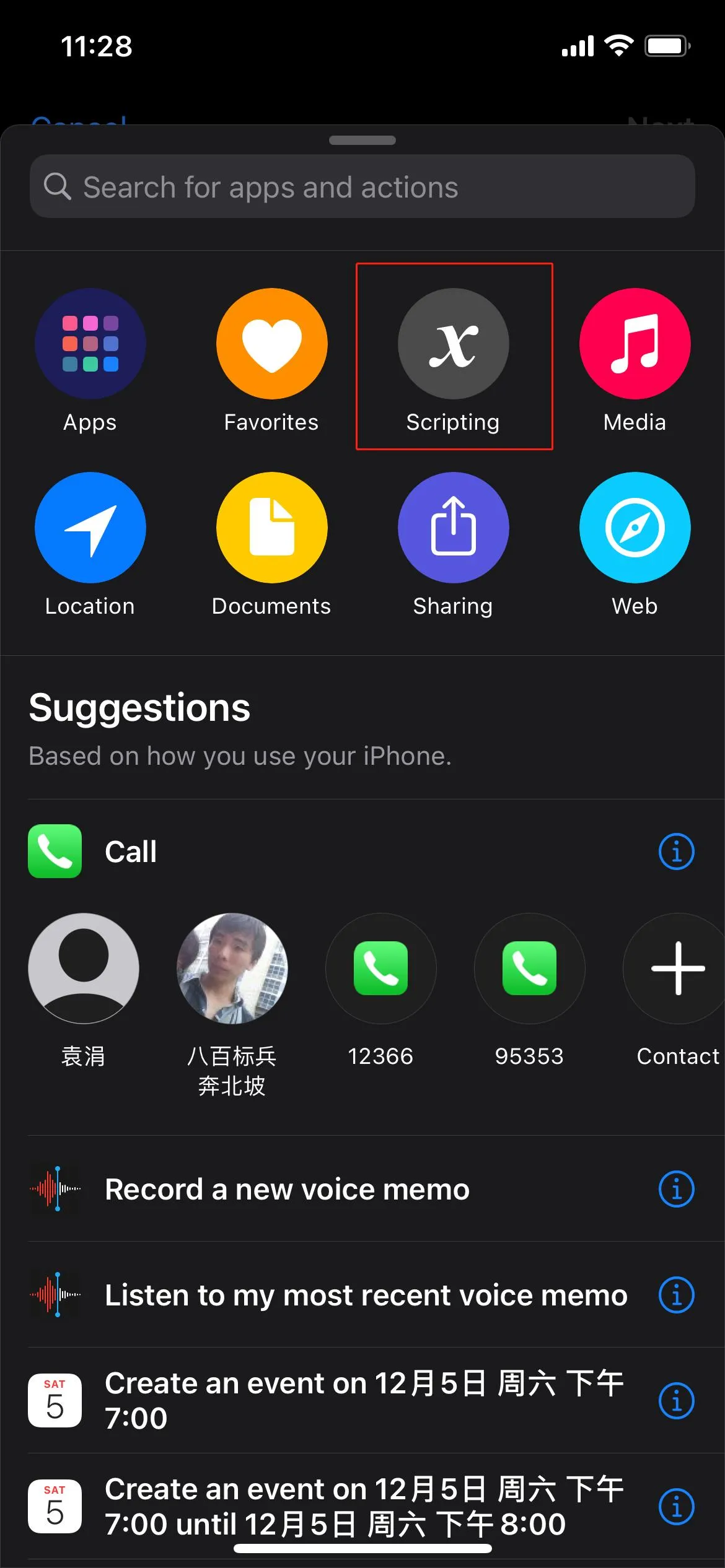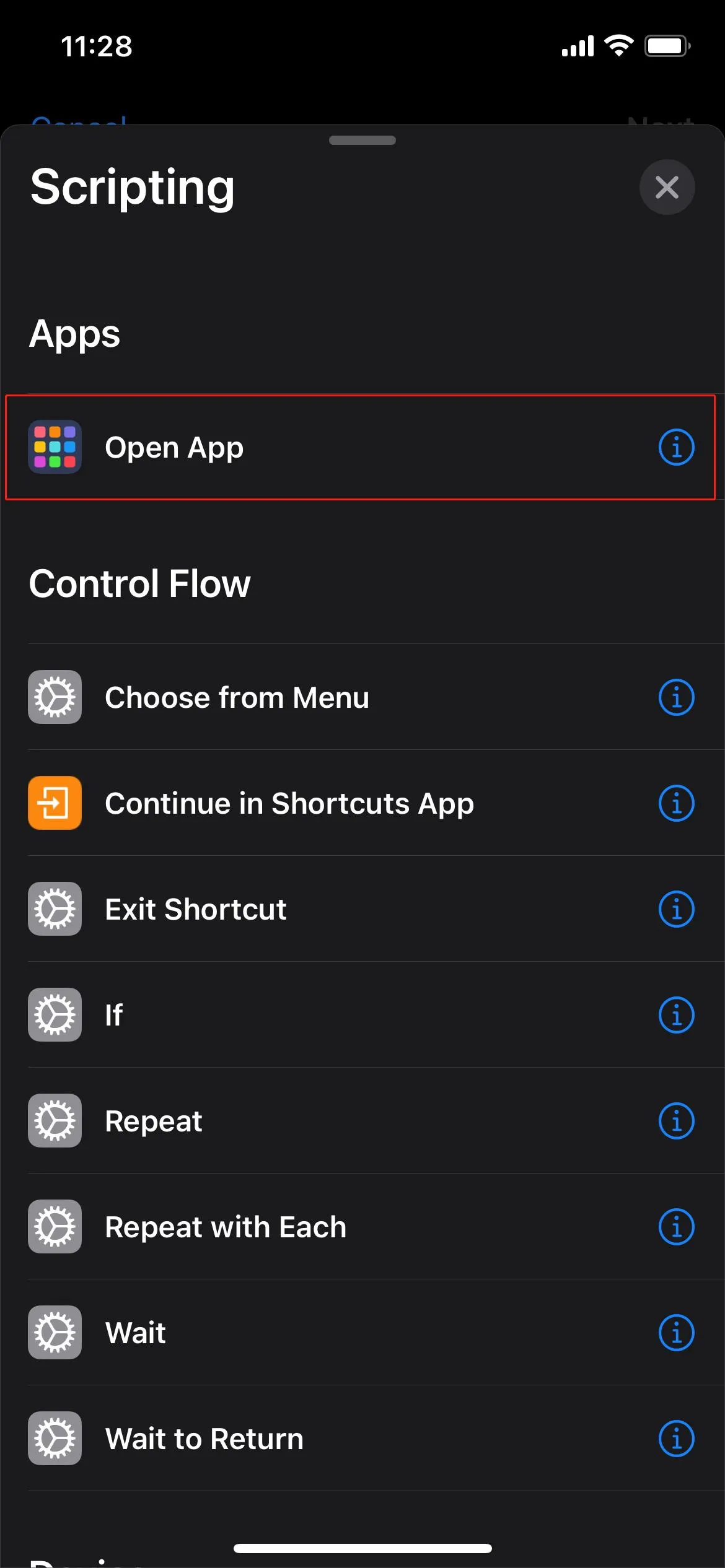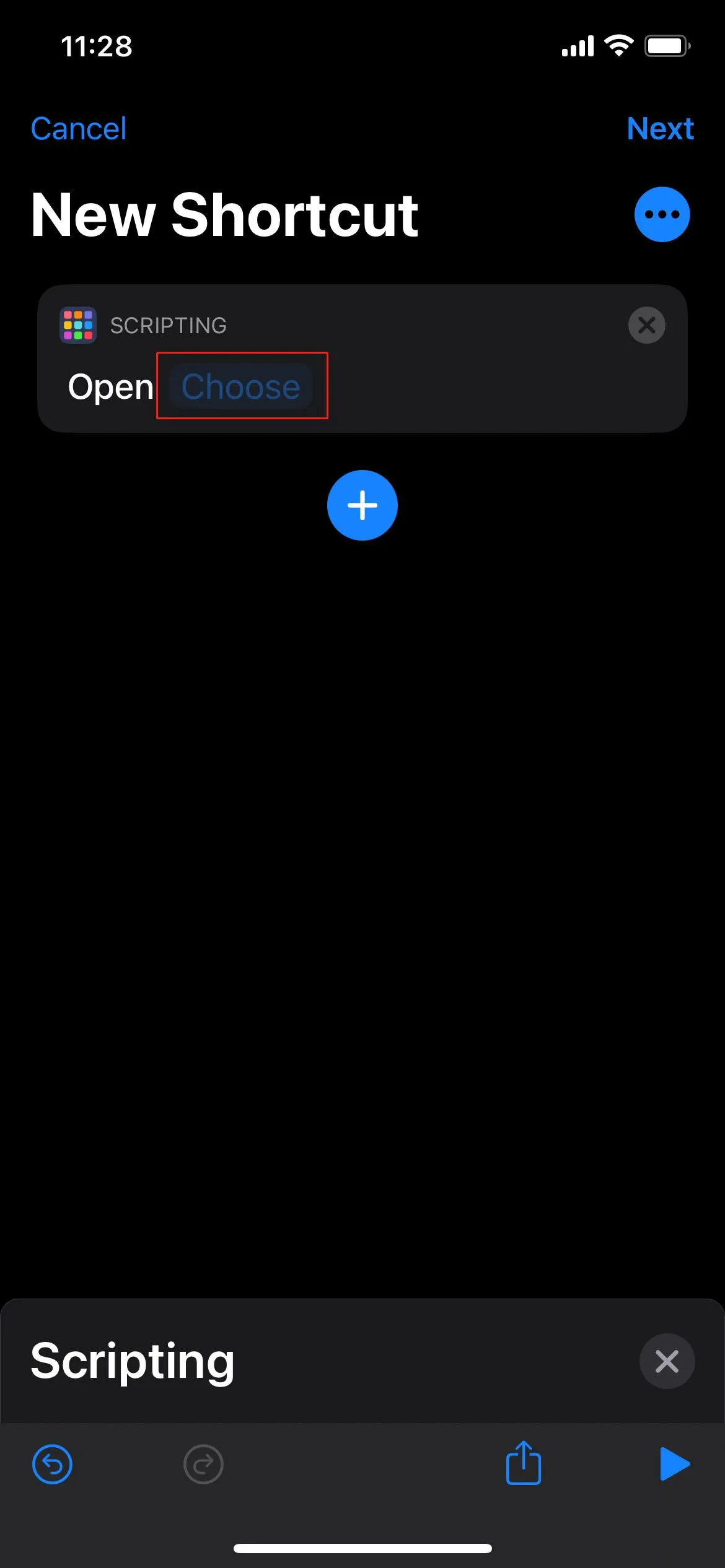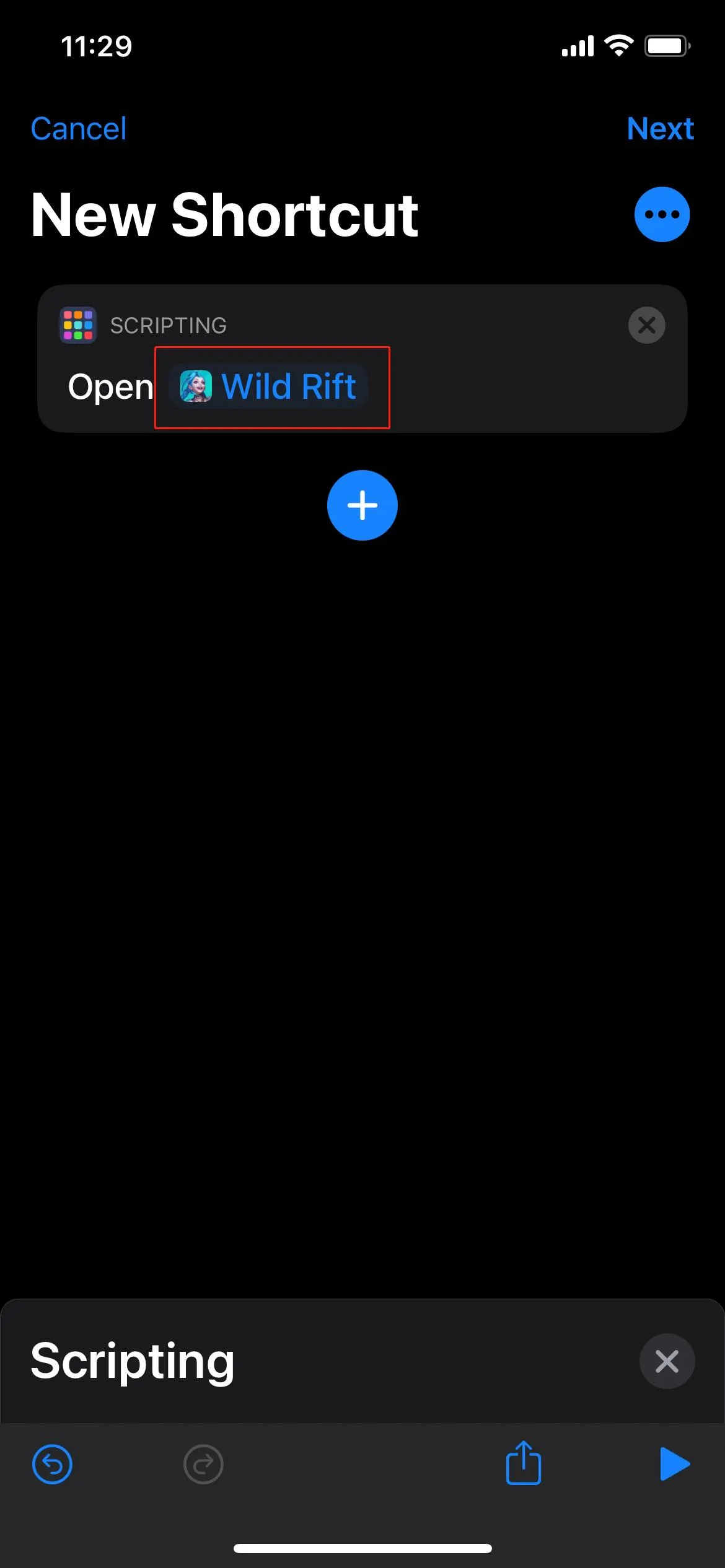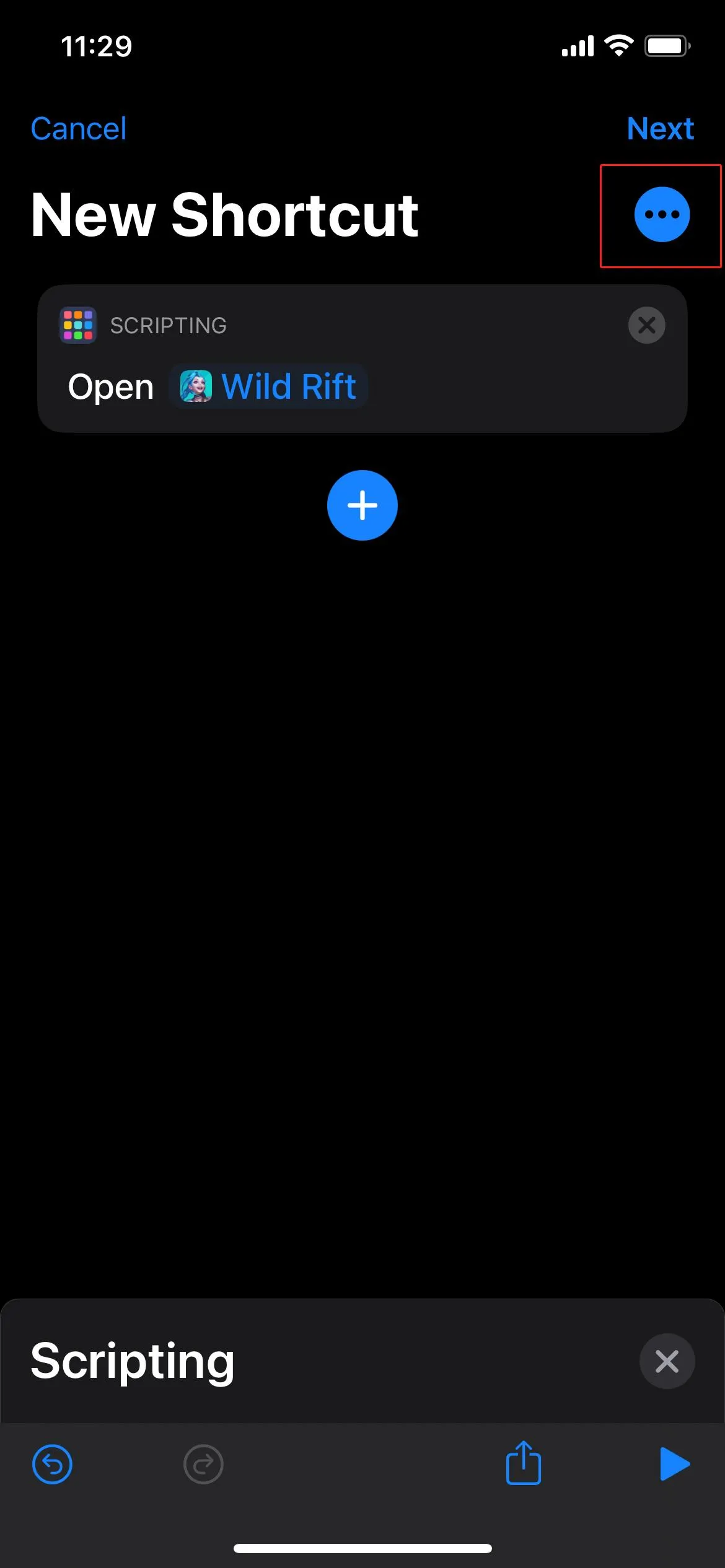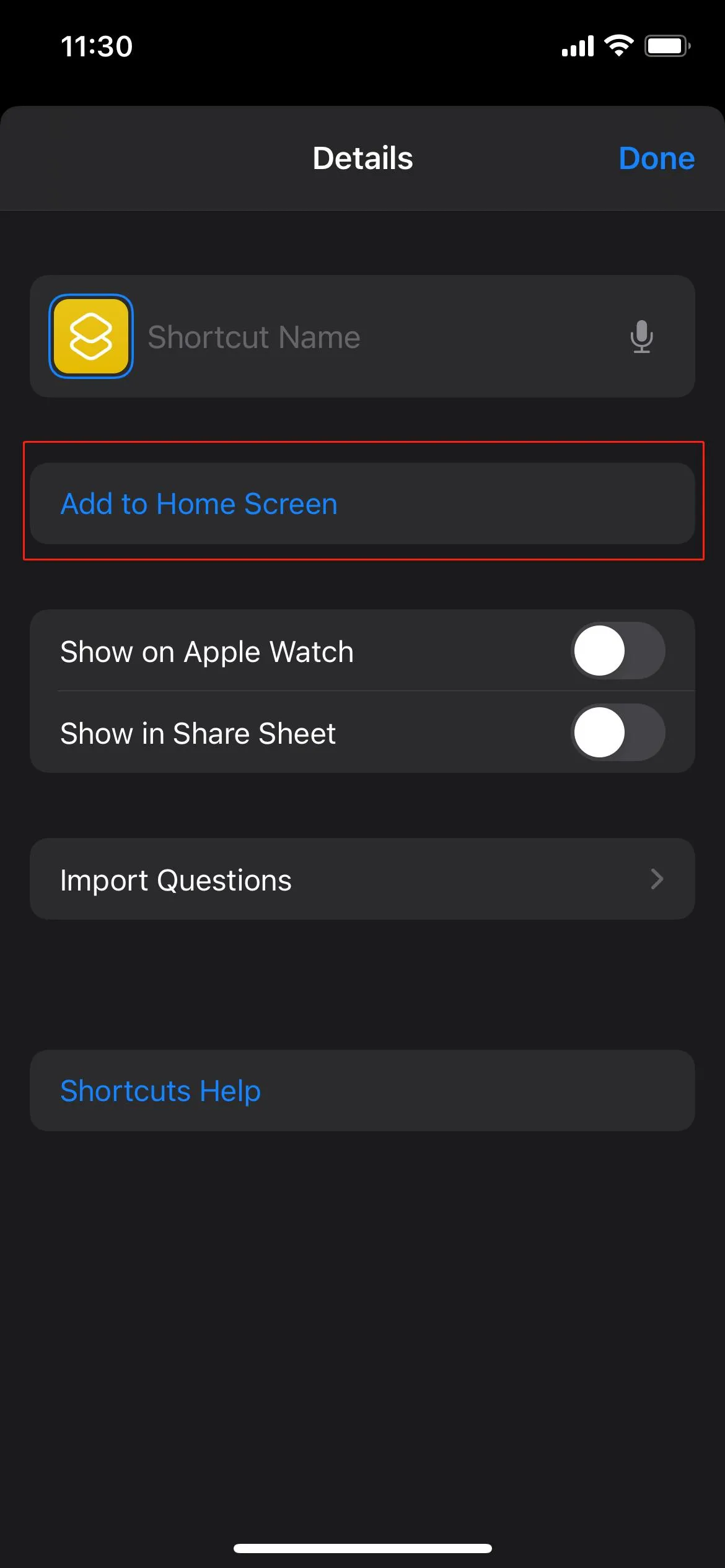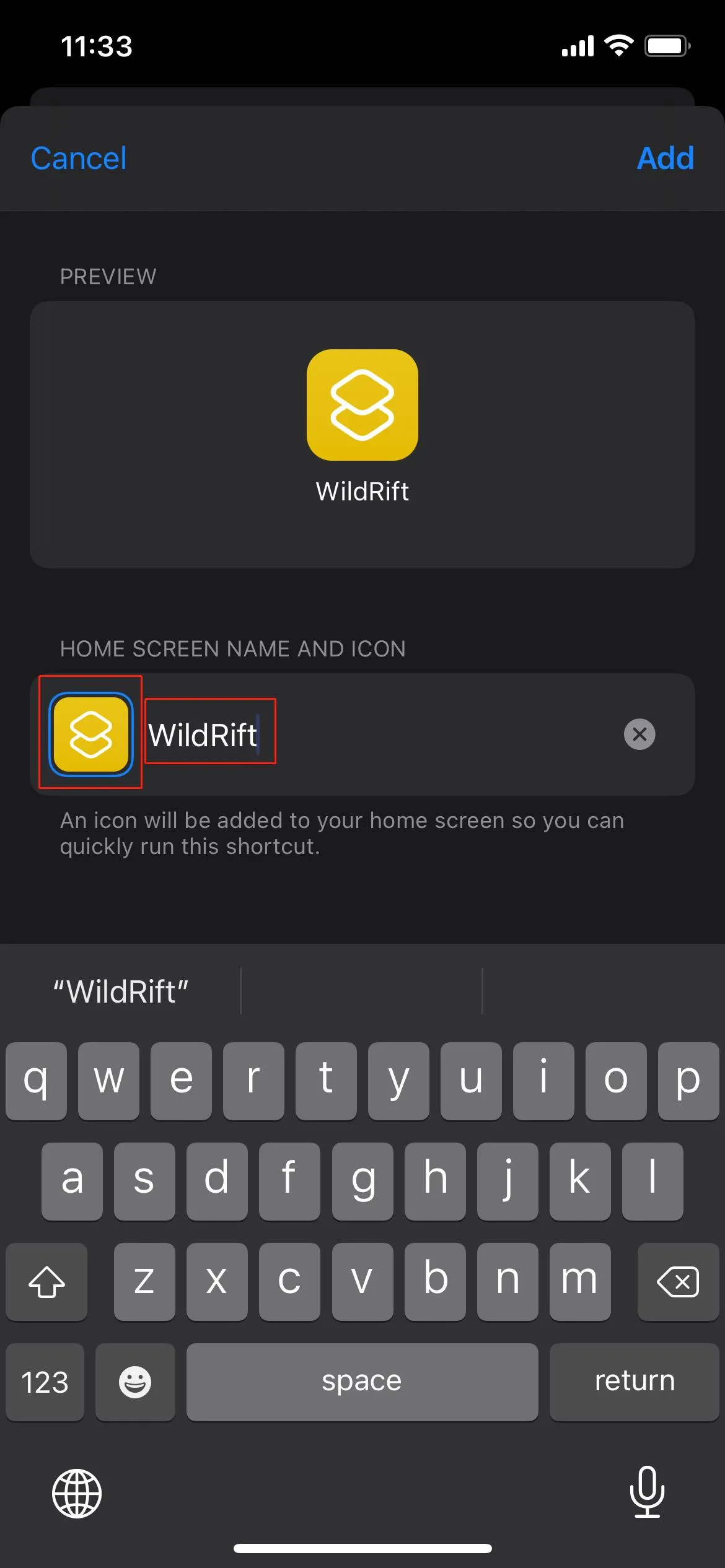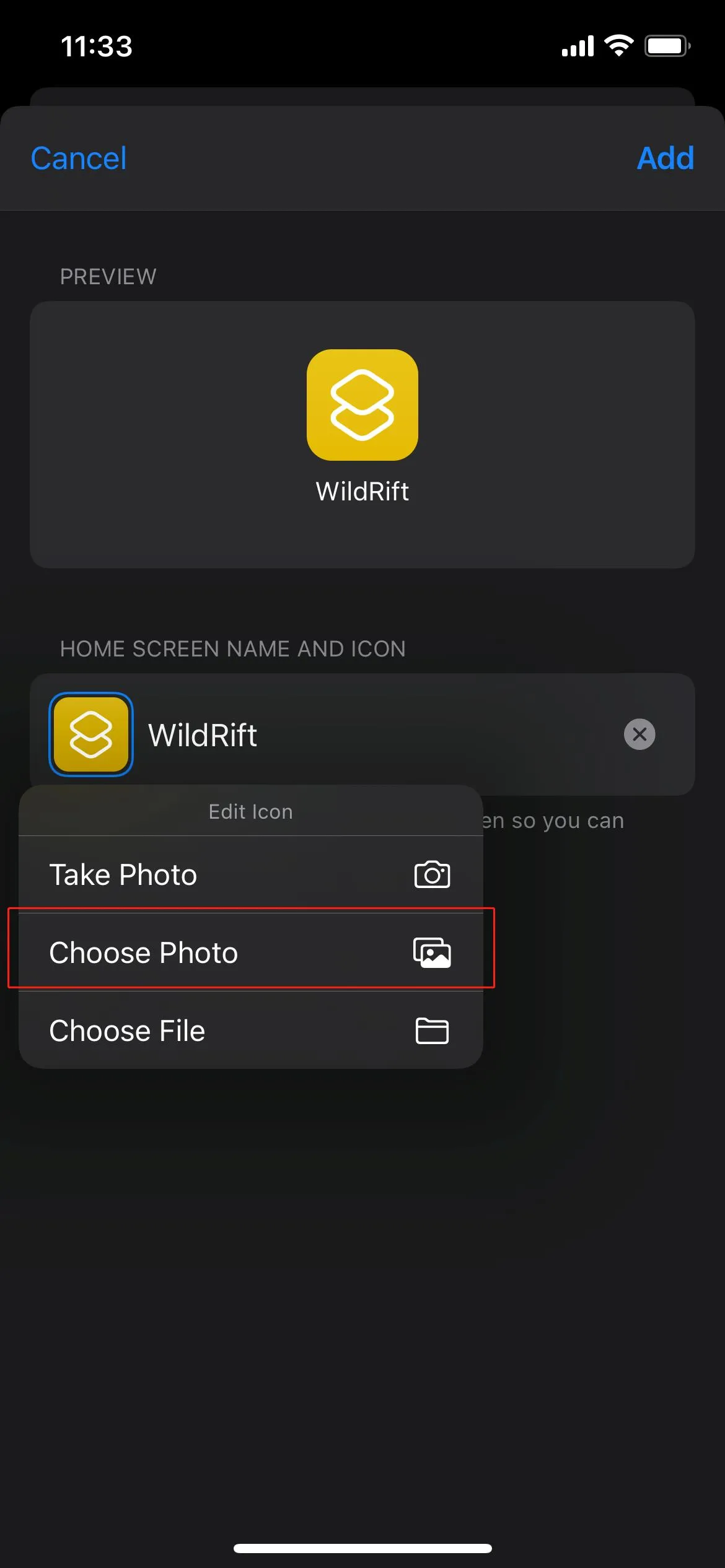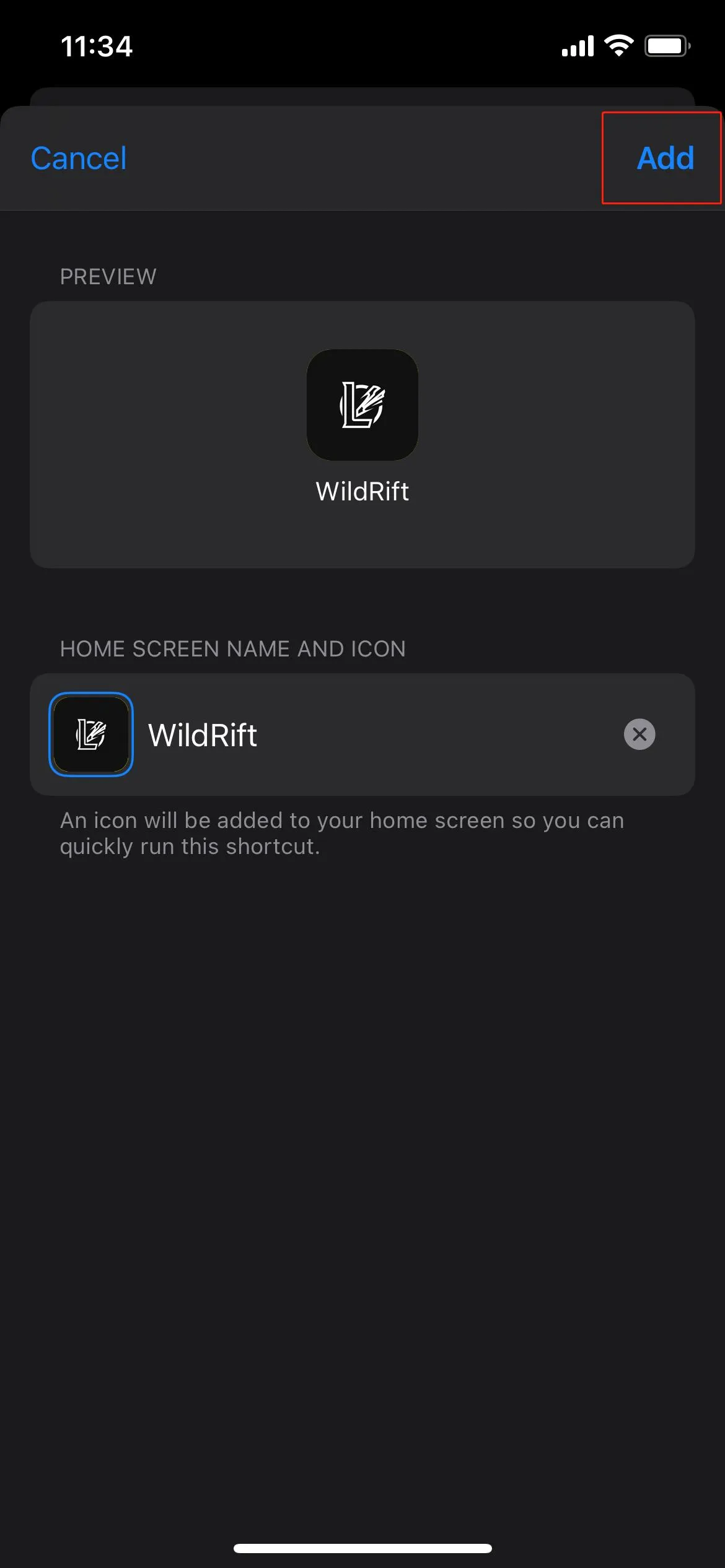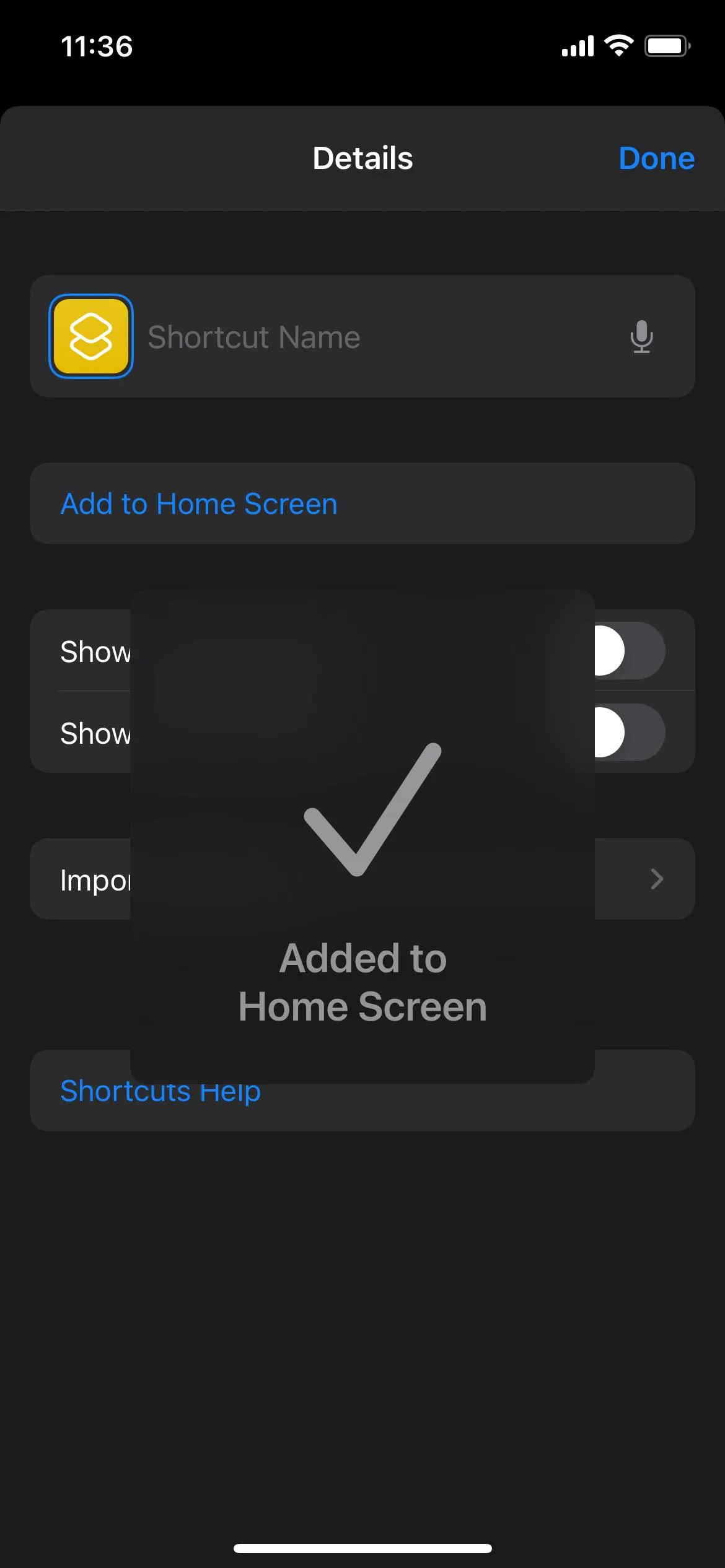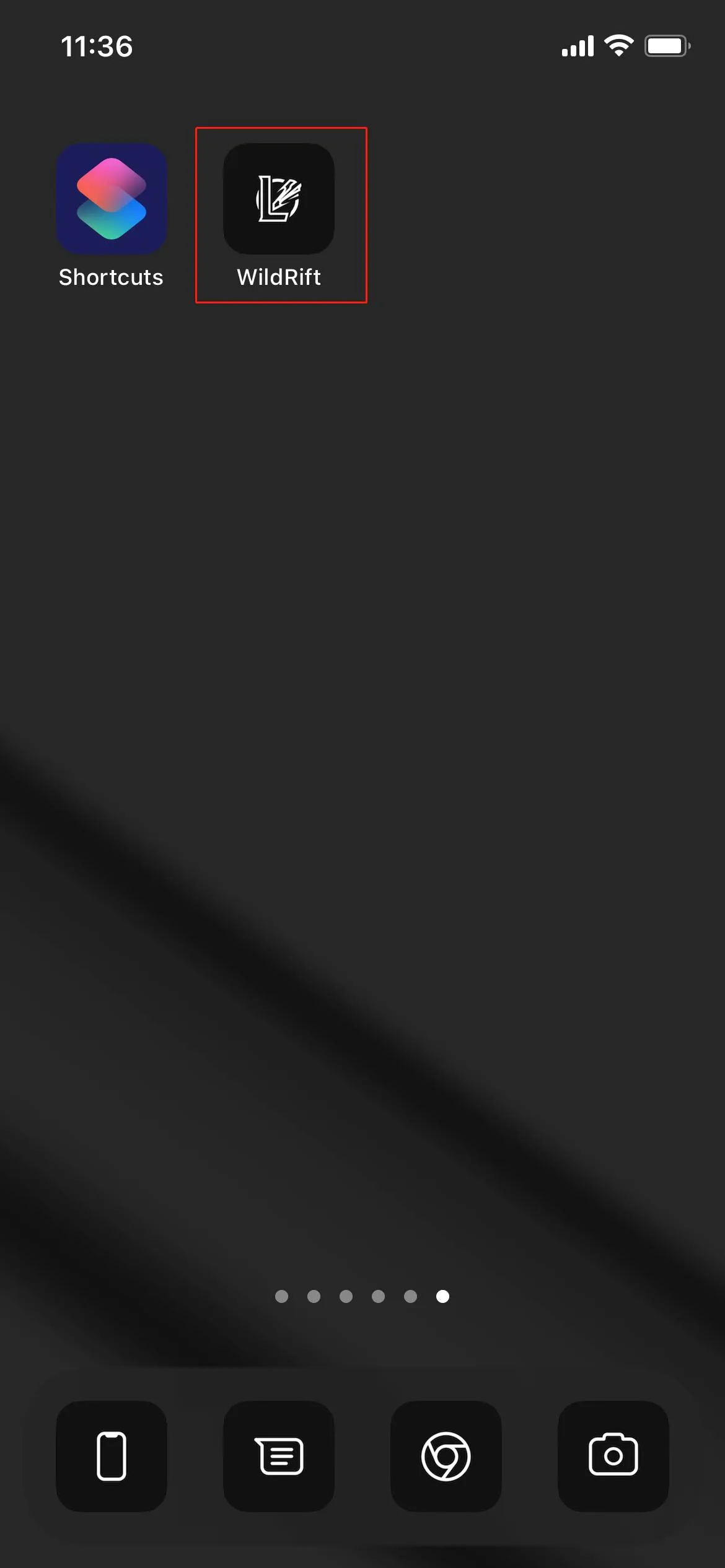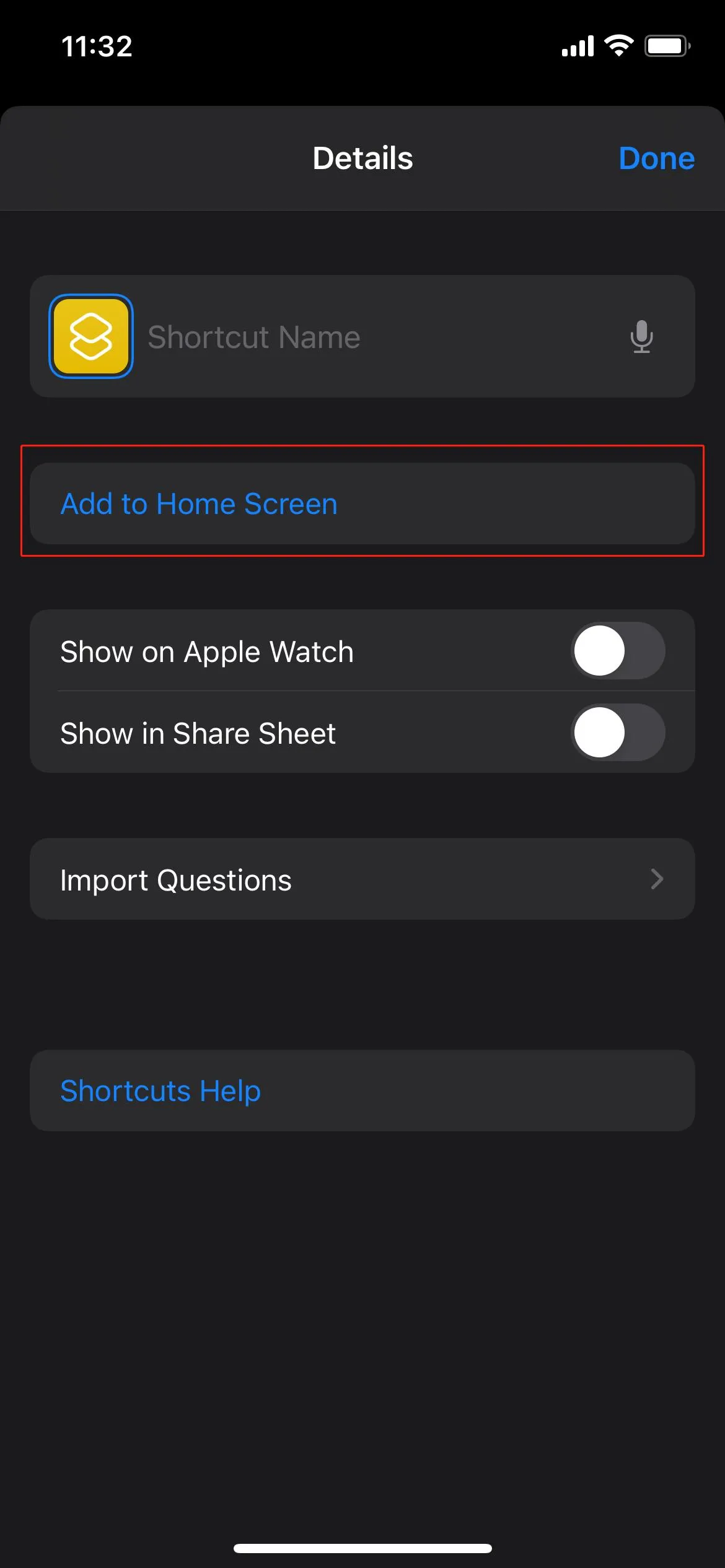How To Use
- Open the
Shortcutsapp.![Step 1]()
- Add a new shortcut.
![Step 2]()
- Click the
Add Actionbutton.![Step 3]()
- Click on the
Scriptingoption.![Step 4]()
- Click the
Open Appbutton.![Step 5]()
- Click the
Choosebutton, Choose the app you want to open.![Step 6-1]()
![Step 6-2]()
- Click the
ellipsis icon.![Step 7]()
- Click the
Add to Home Screenbutton.![Step 8]()
- Set a name (this name will be displayed on the desktop), and click the icon.
![Step 9]()
- Click the
Choose Photobutton, Select the downloaded icon image.![Step 10]()
- Click the
Addbutton.![Step 11]()
- Show successful addition.
![Step 12]()
- Back to the desktop, the icon is displayed. At this step, an icon has been successfully added to the desktop.
![Step 13]()
- Back to the
Shortcutsapp, change the app you want to open, continue to click theAdd to Home Screenbutton to add the next icon.![Step 14]()
- Repeat steps 9-13.